Brief Overview of 360 Photography 360 photography is a technique that creates the illusion of an object rotating by capturing a series of photos. A 360 photo allows viewers to see more than a simple snapshot; it provides a comprehensive view of a scene, enabling them to explore the image from multiple angles. Creating 360 […]
Monthly Archives: September 2020
How To Arrange The Scenes Of 360 Tour on iAriv?
Step-by-Step Guide to Arranging Scenes of a Virtual Tour Arranging scenes in your Virtual Tour allows you to control the flow and presentation of your tour content. Follow these steps to arrange scenes on iAriv: Step 1: Access the Edit Tour Screen Action: Open the tour you want to edit. Instructions: Navigate to the Edit […]
How to Delete Scene In a 360 Tour on iariv?
Step-by-Step Guide for Deleting a Scene from a 360 Tour in iAriv Step 1: Access the Edit Tour Screen Action: Open the tour you want to edit. Instructions: Launch iAriv and log in to your account. Navigate to the dashboard and open the list of your tours. Select the tour you want to edit by […]
How To Set Zoom Level Of 360 Tour on iAriv?
Step-by-Step Guide for Setting Zoom Range on 360 Tour on iAriv Access the 360 Tour Settings: Open the iAriv platform and navigate to the dashboard. Select the 360 Tour you wish to customize. Open the Zoom Range Feature: In the 360 Tour Edit view, locate the “Set Zoom Range” button. Click on this button to […]
How To Set Camera Position In A Virtual Tour
Step-by-Step Guide for Setting Camera Position in a Virtual Tour Setting the camera position in your Virtual Tour ensures that each scene is displayed as intended, enhancing viewer experience and navigation. Follow these steps to set camera positions on iAriv: Step 1: Access the Tour Editing Interface Action: Open the Tour you want to edit. […]
How To Change Pano Image in 360 Tour on iAriv?
Step-by-Step Guide for Adding a Pano Image to the 360 Tour on iAriv Access the 360 Tour Settings: Open the iAriv platform and navigate to the dashboard. Select the 360 Tour you want to customize. Open the Pano Image Feature: In the 360 Tour Edit View, locate the “Add Pano Image” button. Click on this […]
How To Add Your Logo In A 360 Tour on iAriv?
Step-by-Step Guide for Adding a Custom Logo to the 360 Tour on iAriv. Access the Tour Edit Option: Navigate to the dashboard of the iAriv platform. Select the 360 Tour to which you want to add a custom logo. Open the Custom Logo Feature: In the 360 Tour settings, locate “Add Custom Logo.” Click on […]
How to add image and video Infospot in tour?
Infospot An infospot is an interactive element within a virtual tour designed to provide users with additional information through various media formats. When users click on an infospot, it can display a video or photo accompanied by a text description, offering a deeper understanding or context about a specific point of interest. Furthermore, infospots can […]