Step-by-Step Guide for Deleting a Scene from a 360 Tour in iAriv
Step 1: Access the Edit Tour Screen
Action: Open the tour you want to edit.
Instructions:
- Launch iAriv and log in to your account.
- Navigate to the dashboard and open the list of your tours.
- Select the tour you want to edit by clicking on the edit button from the three dots appearing on top right side of the tour.
- This will take you to the Edit Tour Screen.
Step 2: Locate the Scenes Button
Action: Find the Scenes button.
Instructions:
- On the Edit Tour Screen, look towards the middle right side.
- Identify the Scenes button, which is usually represented by an icon or labeled accordingly.
- Click on the Scenes button to proceed.
Step 3: View Thumbnails of Scenes
Action: See all added scenes.
Instructions:
- After clicking the Scenes button, a slider or a list will appear showing thumbnails of all the scenes that have been added to the tour.
- Scroll through the thumbnails to locate the scene you wish to delete.
Step 4: Select the Scene to Delete
Action: Choose the scene you want to remove.
Instructions:
- Click on the thumbnail of the scene you wish to delete.
- This should highlight or select the scene, providing you with options for managing it.
Step 5: Delete the Selected Scene
Action: Remove the selected scene from the tour.
Instructions:
- Look for the delete option, which might be represented by a trash icon or a button labeled “Delete”.
- Click the delete option to remove the scene.
- Confirm the deletion if prompted, to ensure the scene is permanently removed from your tour.
Step 6: Save Changes
Action: Save the updated tour without the deleted scene.
Instructions:
- Once the scene is deleted, make sure to save the changes.
- Look for a Save or Update Tour button on the Edit Tour Screen.
- Click the button to save your changes and update the tour.
Step 7: Review the Updated Tour
Action: Verify the tour to ensure the scene has been deleted.
Instructions:
- Exit the edit mode and preview your tour from the three dots appearing at the top right corner of the Scene.
- Navigate through the tour to ensure the deleted scene no longer appears.
- Make any additional adjustments if necessary.
By following these steps, you can successfully delete a scene from a 360 Tour in iAriv. If you have any questions or need further assistance, please feel free to reach out to our support team.