Counting Views and Likes on iAriv.com On iAriv.com, we track views and likes for every published Virtual Tour. Here’s how it works: Views: Each time a user accesses and views your published Virtual Tour, we increment the view count. This metric helps gauge the popularity and engagement of your tours. Likes: Users can express their […]
Monthly Archives: November 2020
Draft Tours
Step-by-Step Guide to Accessing Draft Tours Accessing Draft Tours allows you to modify and finalize your 360 tours before publishing them. Follow these steps to access Draft Tours on iAriv: Step 1: Log in to Your iAriv Account Action: Access your iAriv account. Instructions: Use your login credentials to sign in. Step 2: Navigate to […]