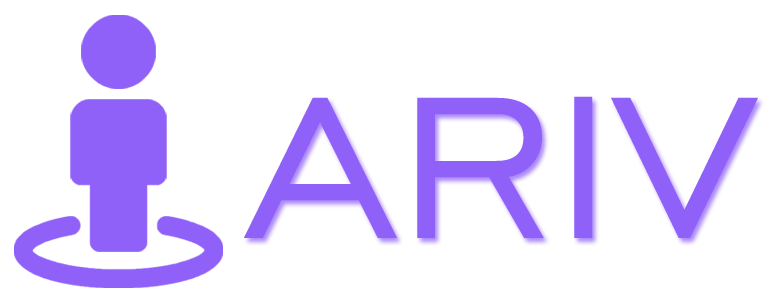Infospots are interactive elements that provide additional information and enhance the storytelling aspect of your virtual tour. Follow this guide to add your own customized infospot to your tour.
Step-by-Step Guide to Adding an Infospot
Step 1: Access the Tour Editor Panel
- Log In to iAriv: Open your web browser and log in to your iAriv account. How to Login into your iariv account?
- Navigate to Tour Editor: Go to the Tour Editor Panel from your dashboard to begin editing your virtual tour.
Step 2: Open Infospot Options
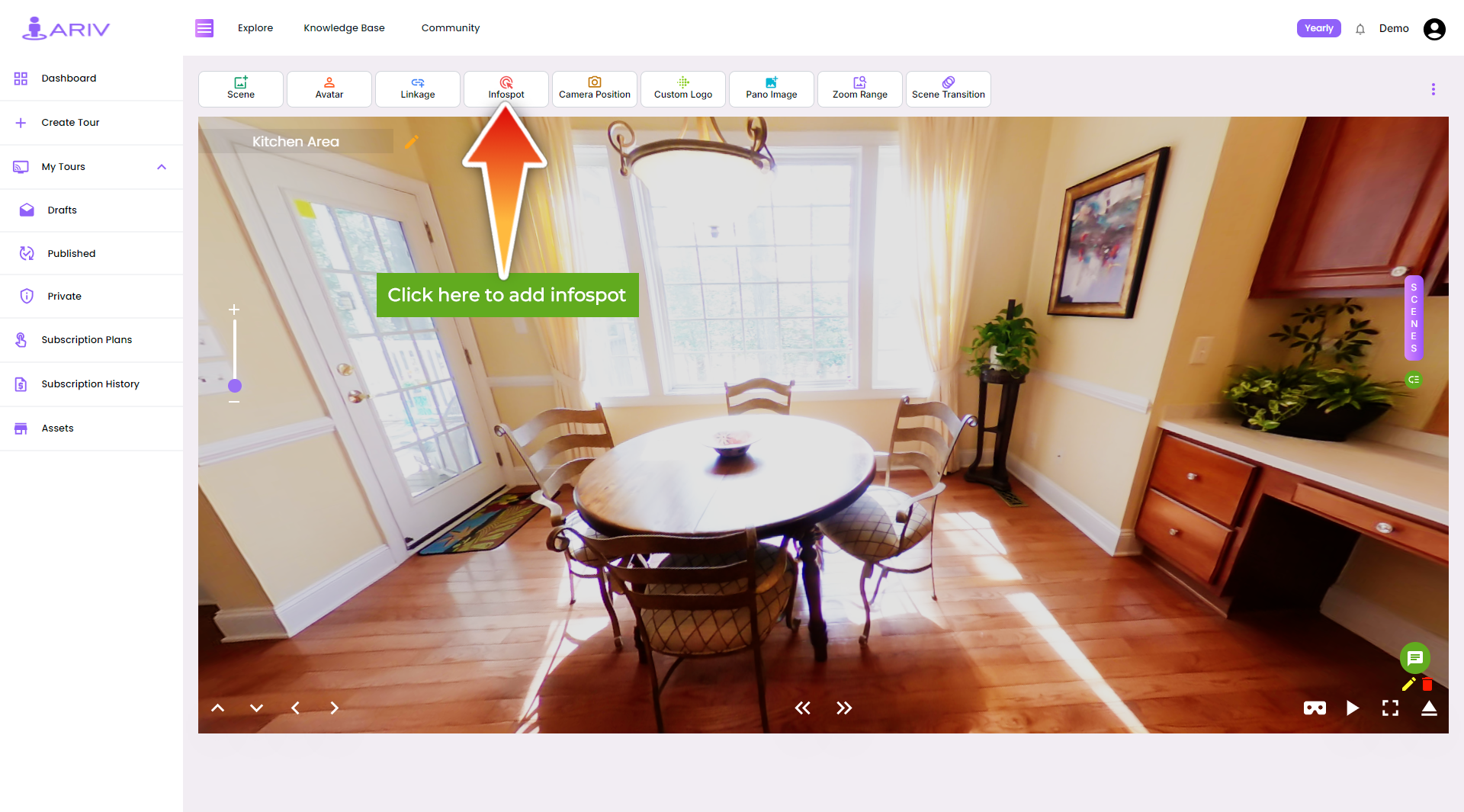
- Select Infospot: In the tour editor, click on the Infospot option to access the infospot settings
Step 3: Add Custom Infospot
- Initiate Infospot Addition: A pop-up will appear; click on the Infospot + button to add a new infospot.
- Select Infospot File: Choose your customized infospot file from your computer.
- Upload and Add Infospot: Upload your selected file and click on the Add button to include it in your virtual tour.
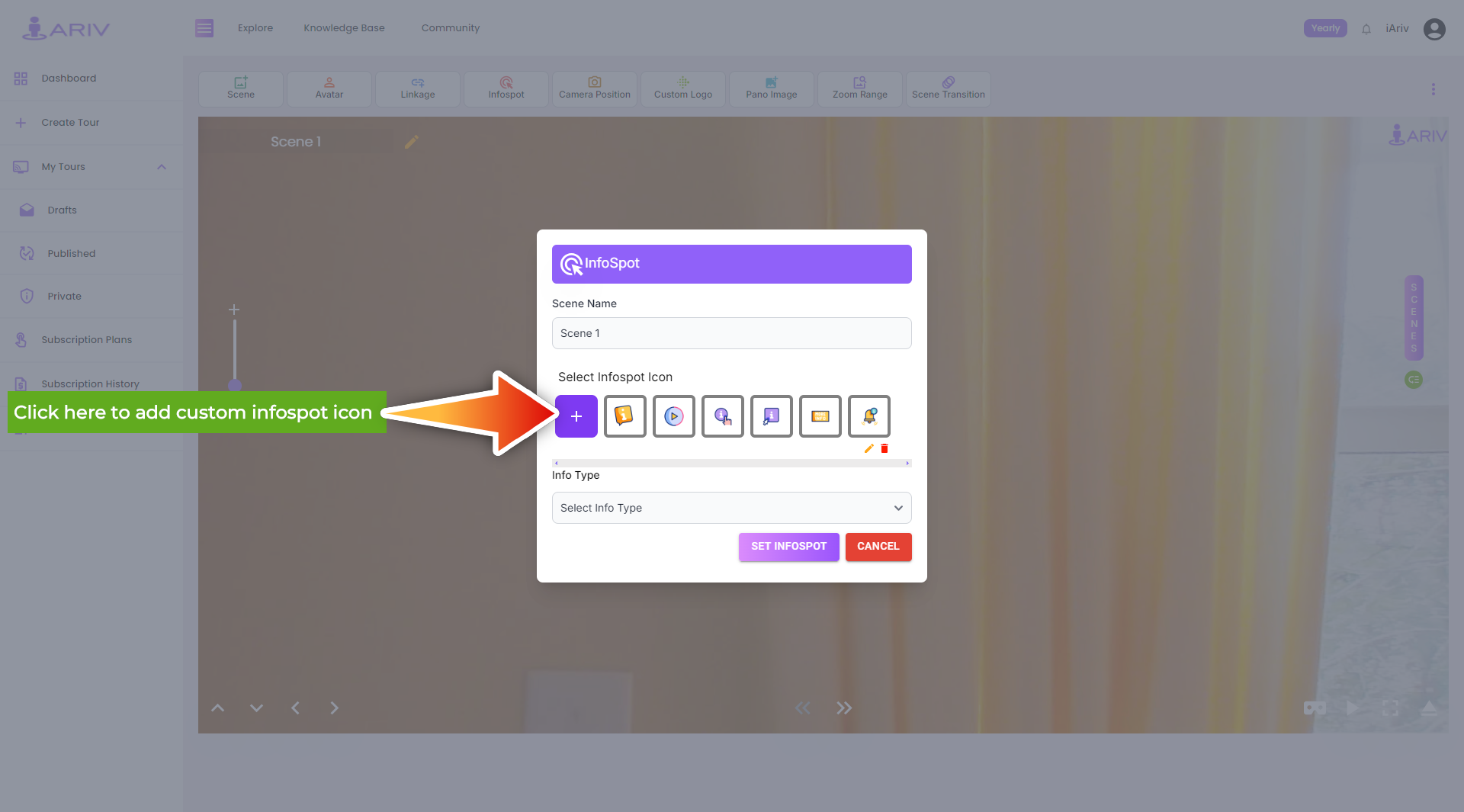
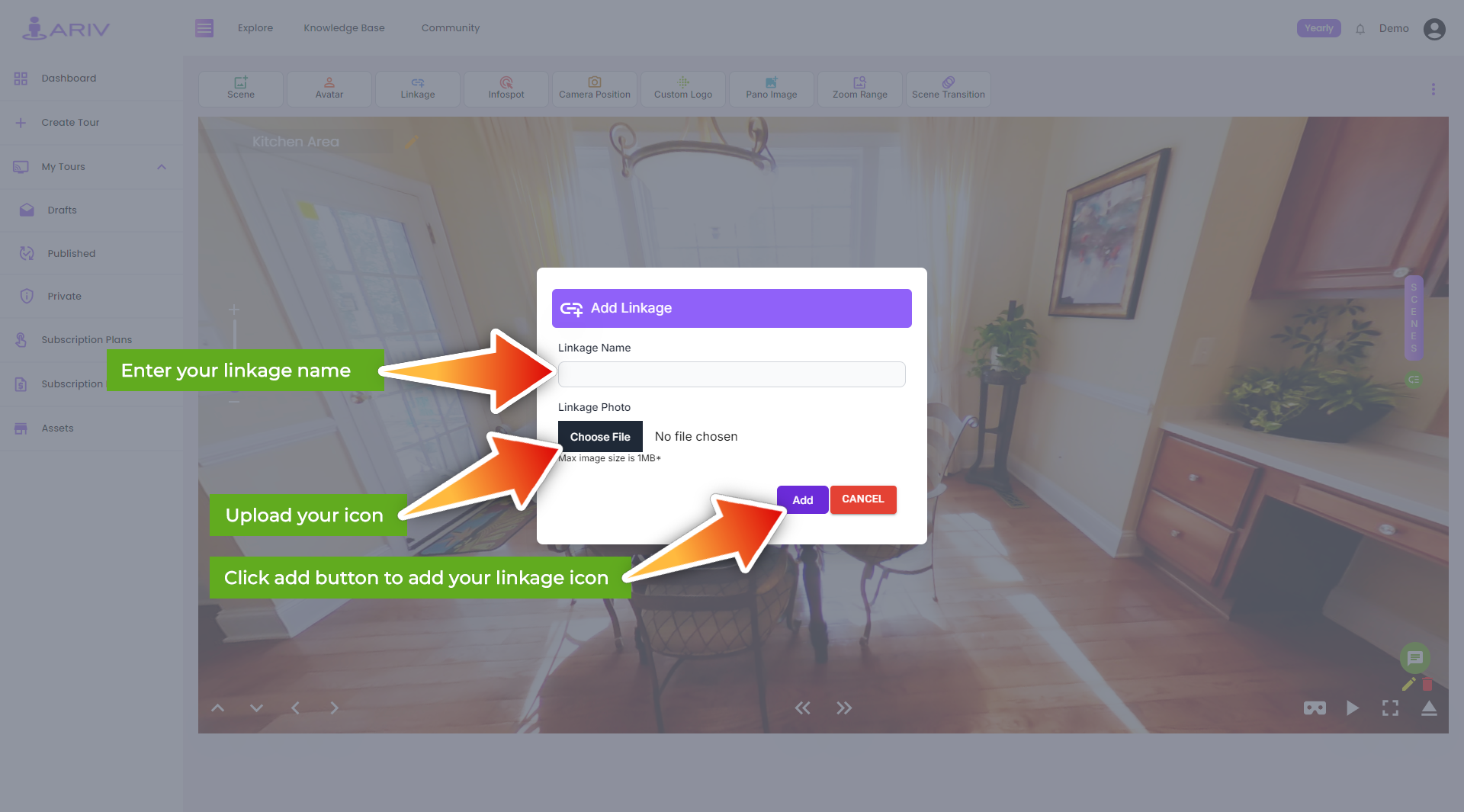
Note: The maximum file size for the infospot should be 1 MB. Ensure your file meets this requirement before uploading.
By following these steps, you can enhance your virtual tour with infospots, providing users with informative and interactive elements. For additional assistance, please contact our support team.