Infospot An infospot is an interactive element within a virtual tour designed to provide users with additional information through various media formats. When users click on an infospot, it can display a video or photo accompanied by a text description, offering a deeper understanding or context about a specific point of interest. Furthermore, infospots can […]