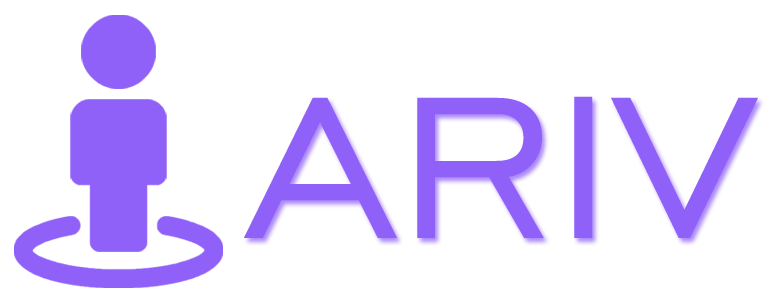Step-by-Step Guide to Edit Custom Infospot
Step 1: Access the Tour Editor Panel
- Log In to iAriv: Open your web browser and log in to your iAriv account. How to Login into your iariv account?
- Navigate to Tour Editor: Go to the Tour Editor Panel from your dashboard to edit your virtual tour.
Step 2: Open Infospot Options
- Choose the infospot icon you wish to edit.
- Click the edit icon to modify your infospot icon.
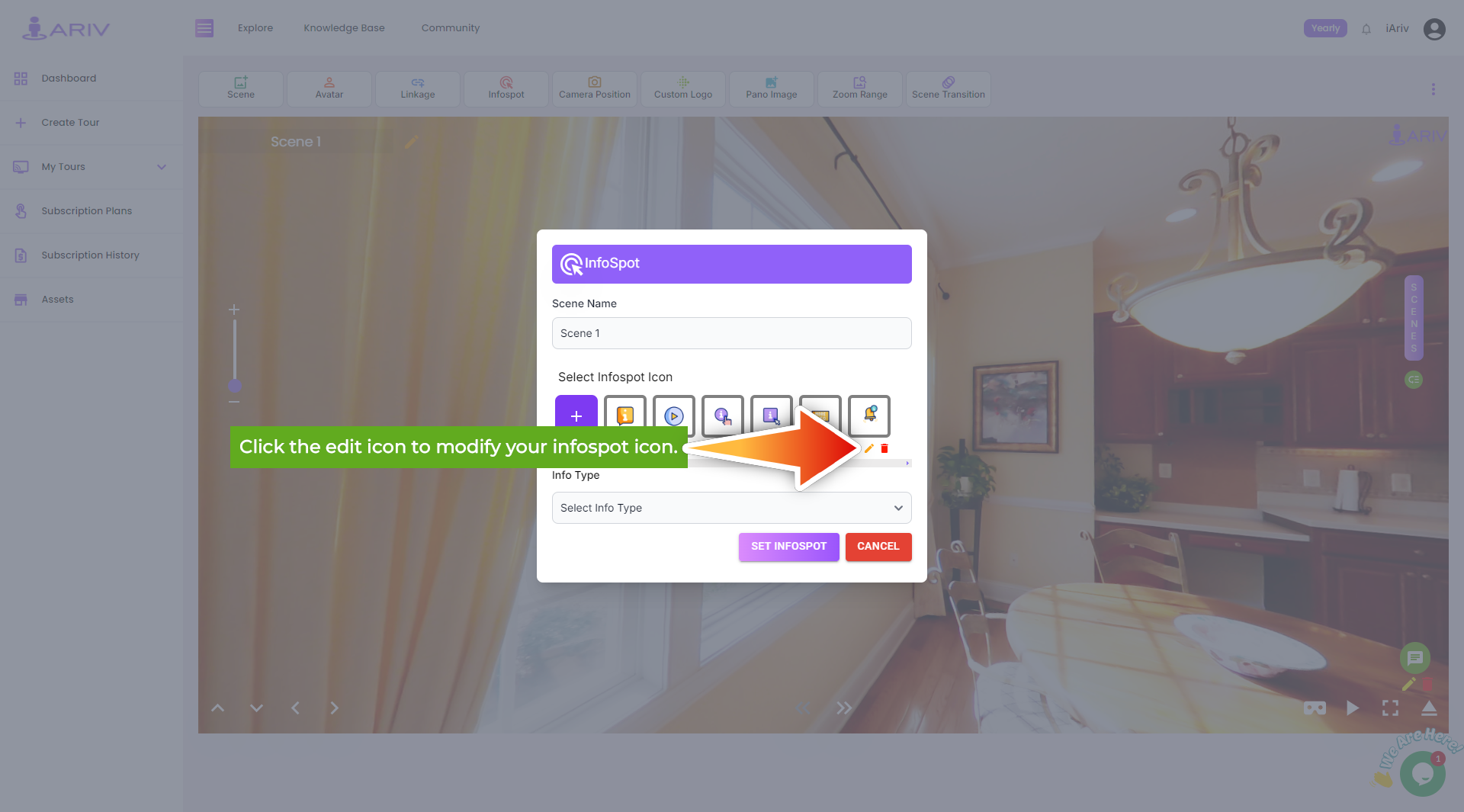
Step 3: Update Custom Infospot
- Initiate: A pop-up will appear
- Select Infospot Icon: Choose your customized Infospot icon from your files.
- Update Infospot Name: You can change linkage name also.
- Update: Click on “Update” button to apply your changes.
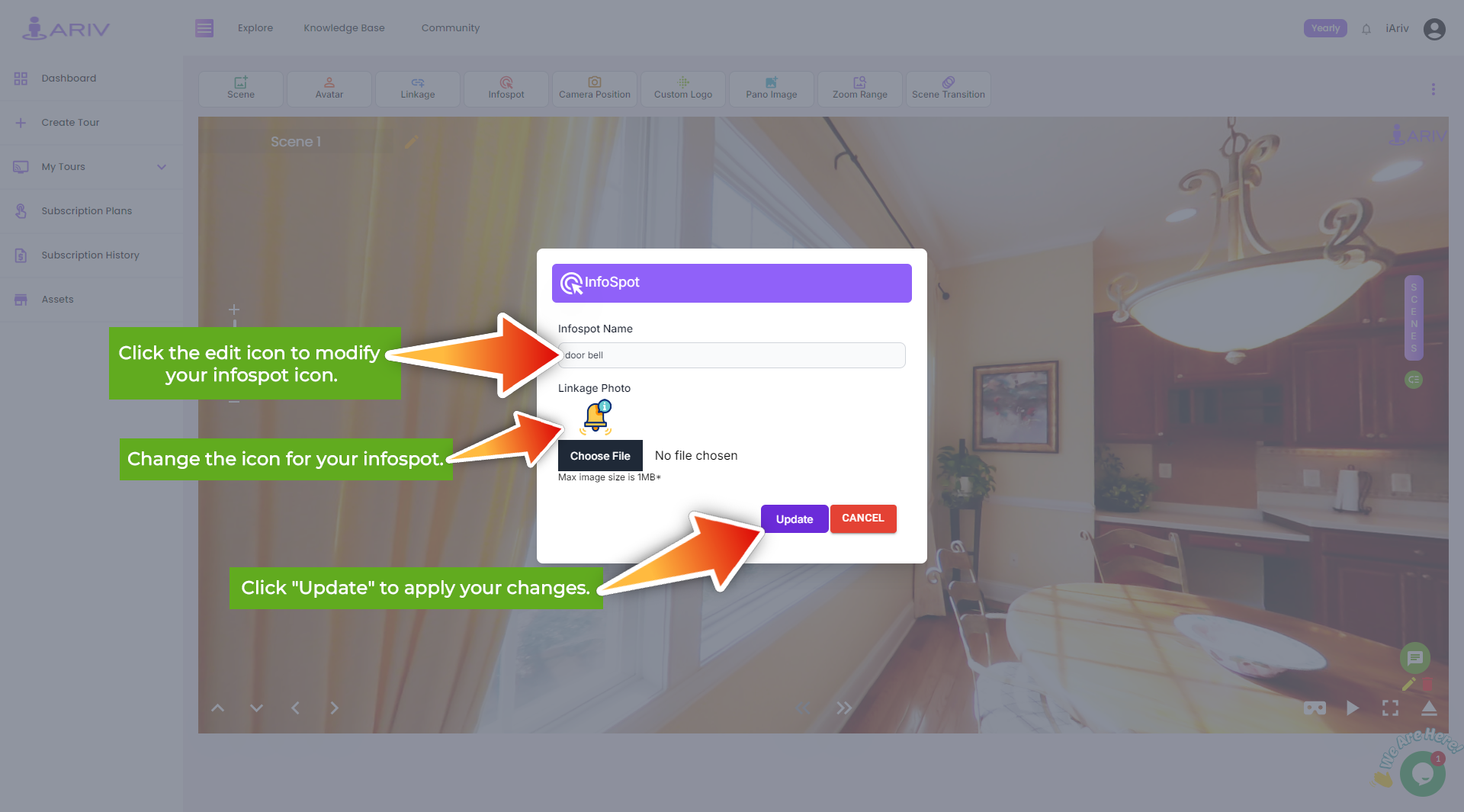
Note: The maximum file size for the infospot icon should be 1 MB. Ensure your file meets this requirement before uploading.
By following these steps, you can edit custom infospot icons to your virtual tour, making it more interactive and personalized. For further assistance, please reach out to our support team.