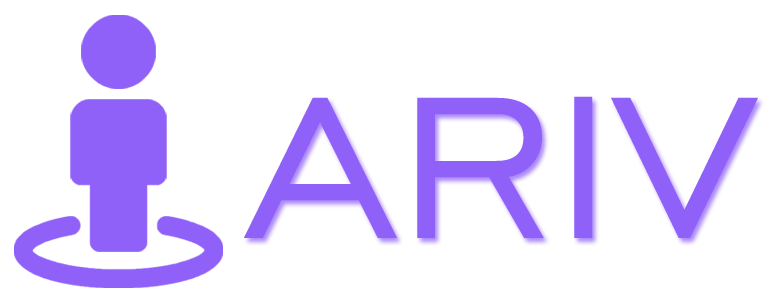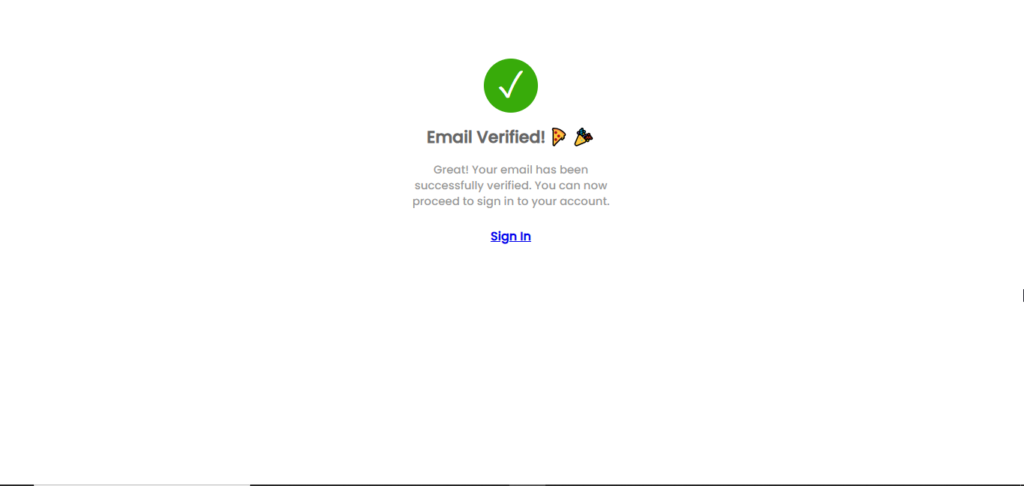Verifying an email ID is a crucial step for ensuring the validity of email addresses provided by users. Here is a detailed step-by-step guide for verifying your email ID:
Step 1: Enter Your Email ID
- Action: During registration or when updating your profile on our platform, you will be prompted to enter your email ID.
- Instructions: Ensure you enter a valid email address (e.g., user@example.com).
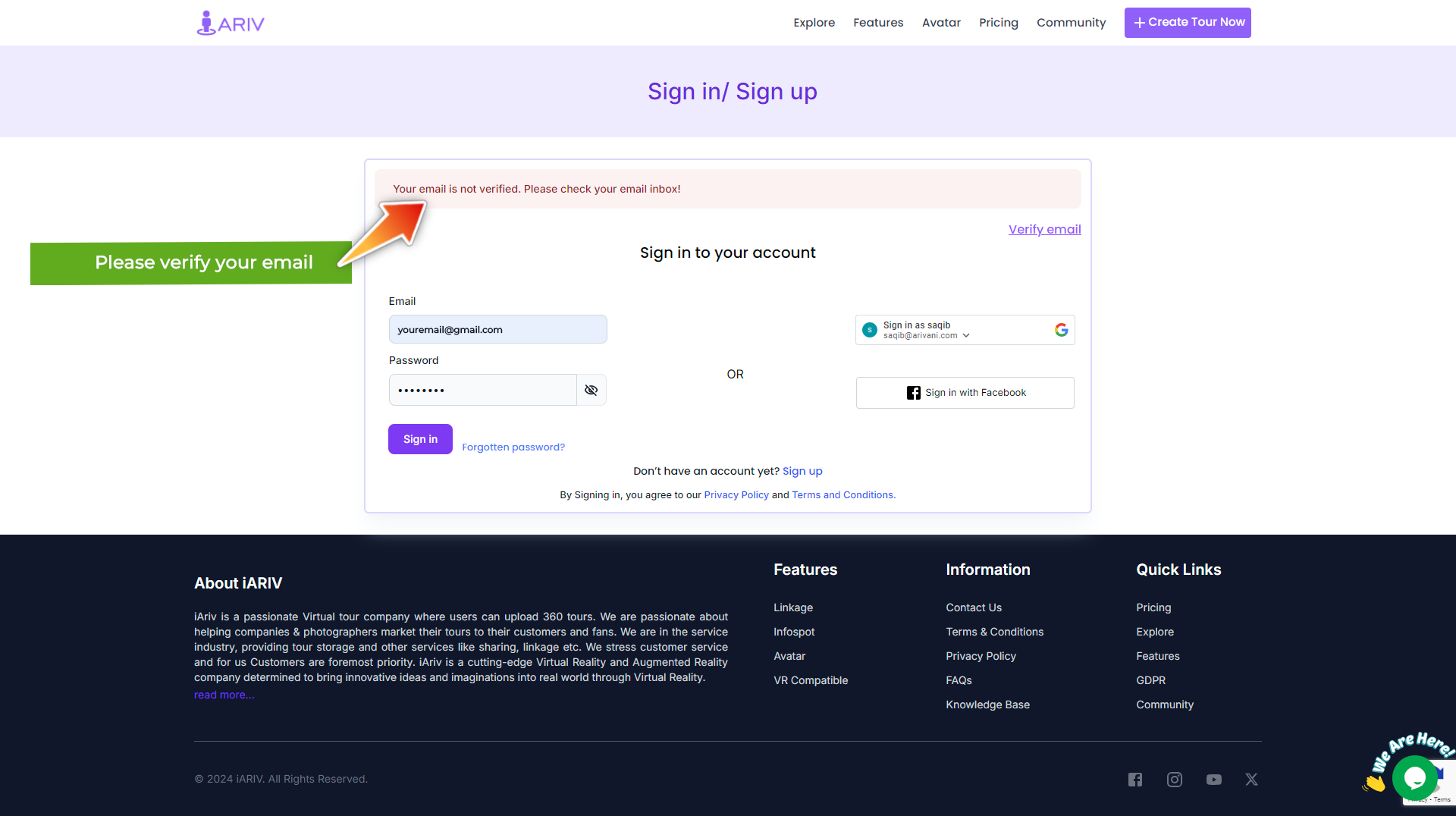
Note: If you have not verified your email id already then you will see a message ” Your email is not verified. Please check your email inbox!”
Step 2: Click on Verify email. This will send a verification email to your Email Inbox.
Step 3: Check Your Email Inbox
- Action: After submitting your email ID, check your email inbox for a verification email from us.
- Tips:
- Look in your spam or junk folder if you do not see the email in your inbox.
- It may take a few minutes for the email to arrive.
Step 4: Open the Verification Email
- Action: Find and open the email with the subject line “Please Verify Your Email Address”.
- Details: The email will contain a message explaining the verification process along with a Verify Your Email Button.
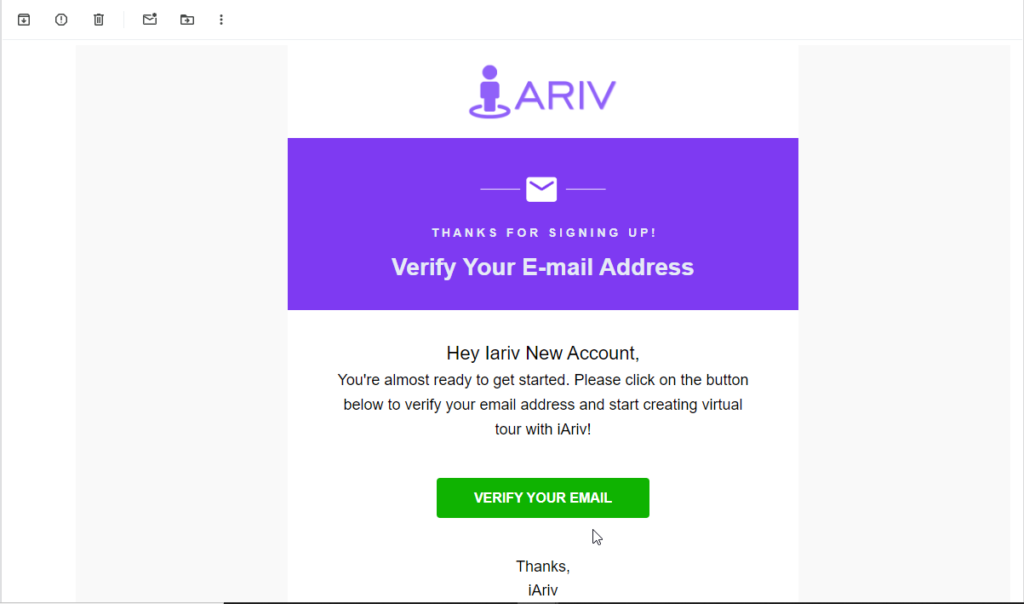
Step 5: Click the Verify Your Email Button.
- Action: Click on the Verify Your Email Button provided in the email.
- Instructions:
- The link will direct you to a verification page on our website.
- If the link does not work, you can copy and paste the URL into your web browser’s address bar.
Step 6: Confirmation Message
- Action: After clicking the verification button, you will see a confirmation message on our website.
- Details: This message will confirm that your email address has been successfully verified.
Step 7: Troubleshooting
- Action: If you encounter any issues during the verification process, follow these troubleshooting steps.
- Instructions:
- Didn’t receive the email? Click the “Verify Email” button on the Sign in page.
- Link expired or not working? Request a new verification email by clicking the”Verify Email” button.
- Did you enter the wrong email? Enter your correct email address and request a new verification email by clicking the”Verify Email” button.
Step 8: Contact Support (if needed)
- Action: If you still face issues, contact our support team for assistance.
- Instructions:
- Provide details of the problem you are experiencing.
- Include any error messages you have received.
Note: By following these steps, you can easily verify your email address and complete your registration on our platform. If you have any questions or need further assistance, please feel free to reach out to our support team.