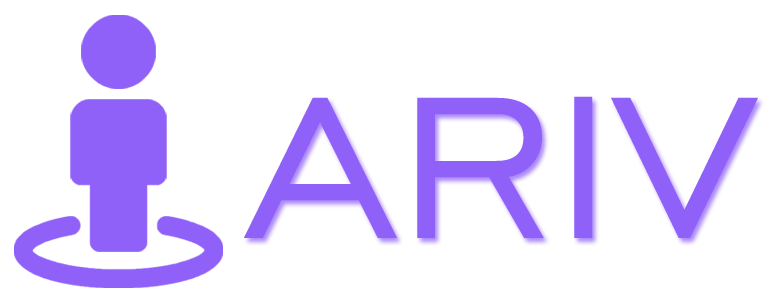Downloading your virtual tour allows you to save a copy for offline use or share it as needed. You can only download tours that are published or set to private. Follow these steps to download your virtual tour.
Step-by-Step Guide to Downloading Your Virtual Tour
Step 1: Access the Public/Private Page
- Log In to iAriv: Start by logging into your iAriv account. How to Login into your iariv account?
- Navigate to Tours: On your dashboard, go to the Public/Private page to view all your tours.
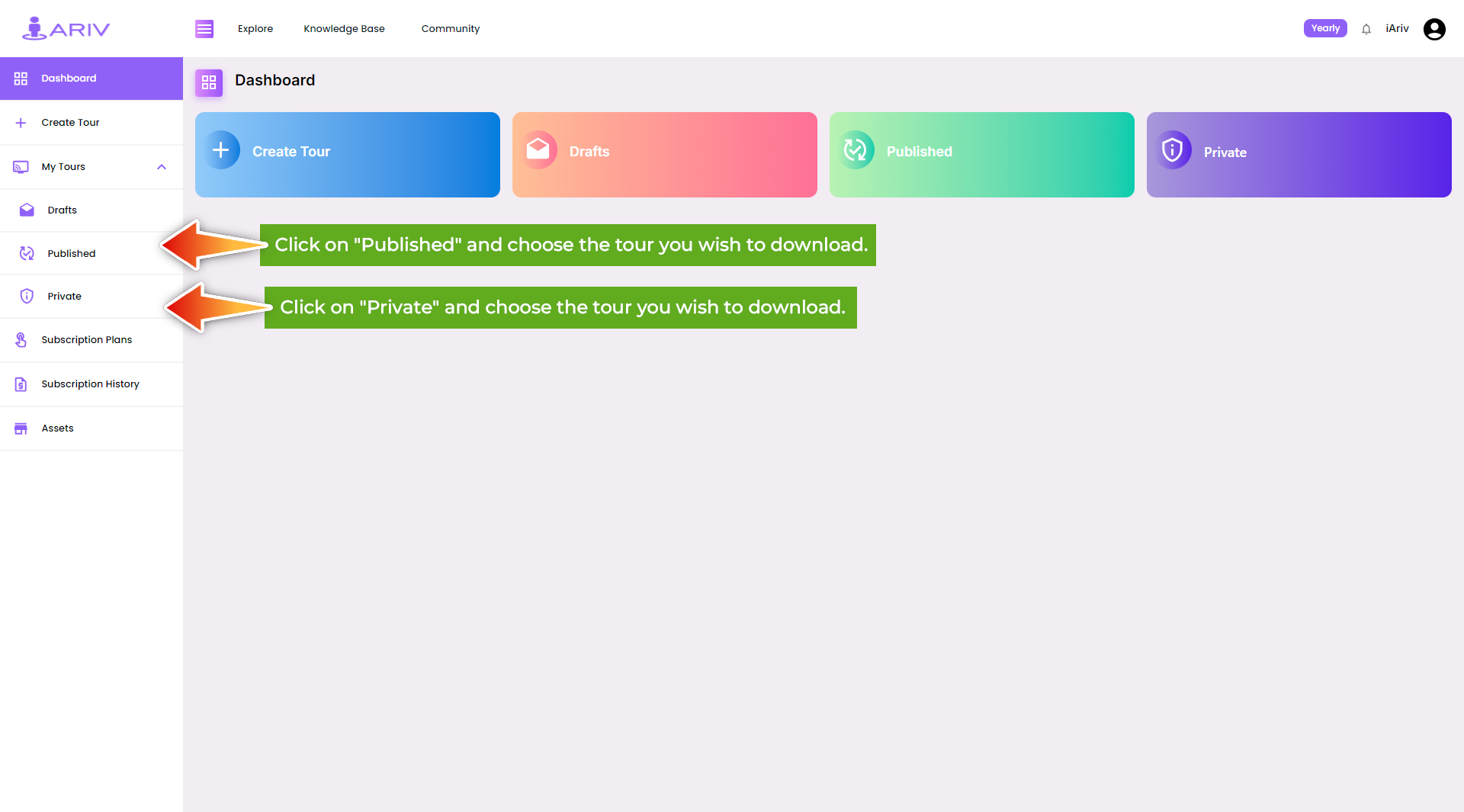
Step 2: Select the Tour
- Choose Your Tour: Browse through the list of tours and select the one you want to download.
Step 3: Download the Tour
- Open Options: Click on the three-dot button at the top right of your selected tour
- Download Tour: Select the DOWNLOAD option from the dropdown menu to initiate the download.
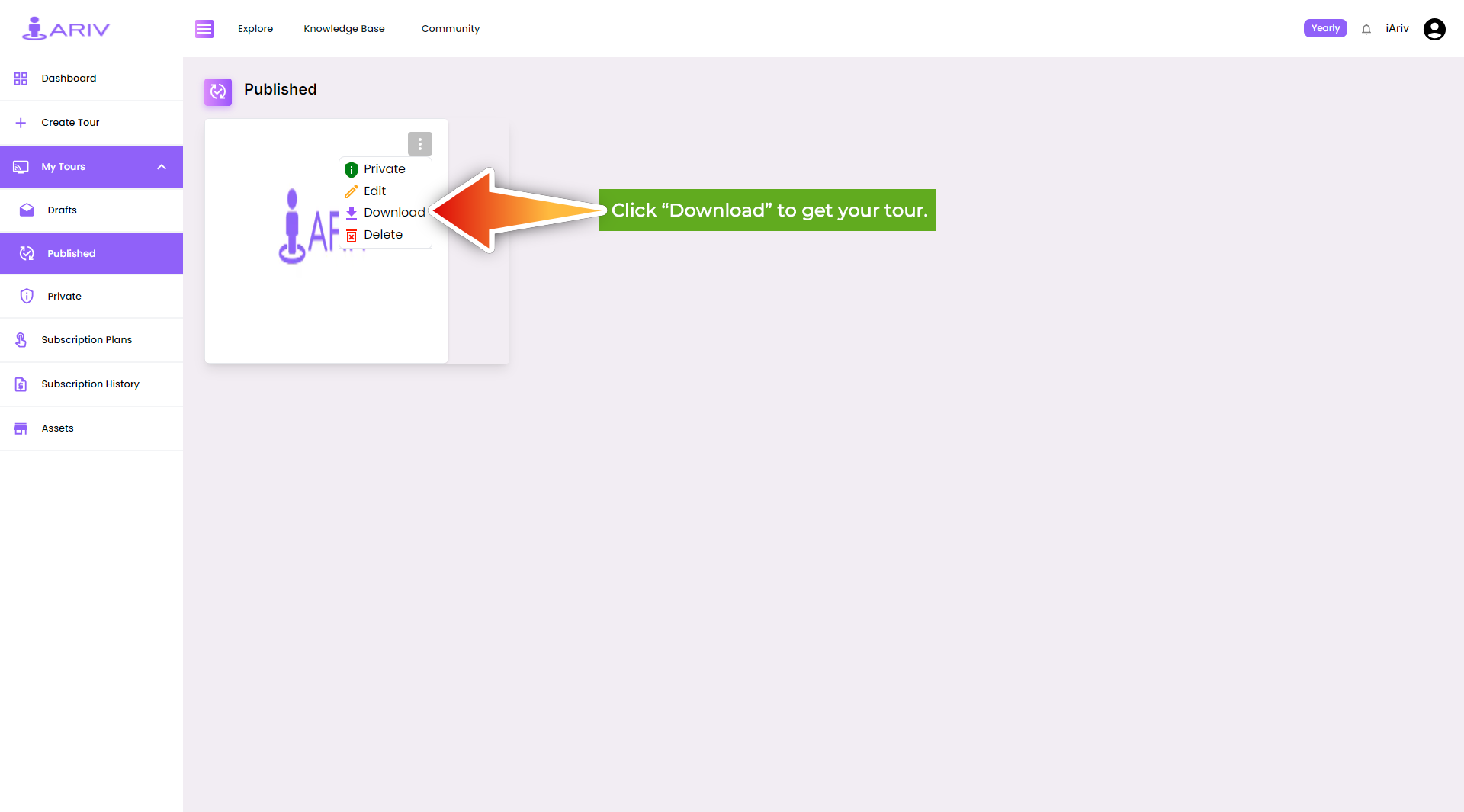
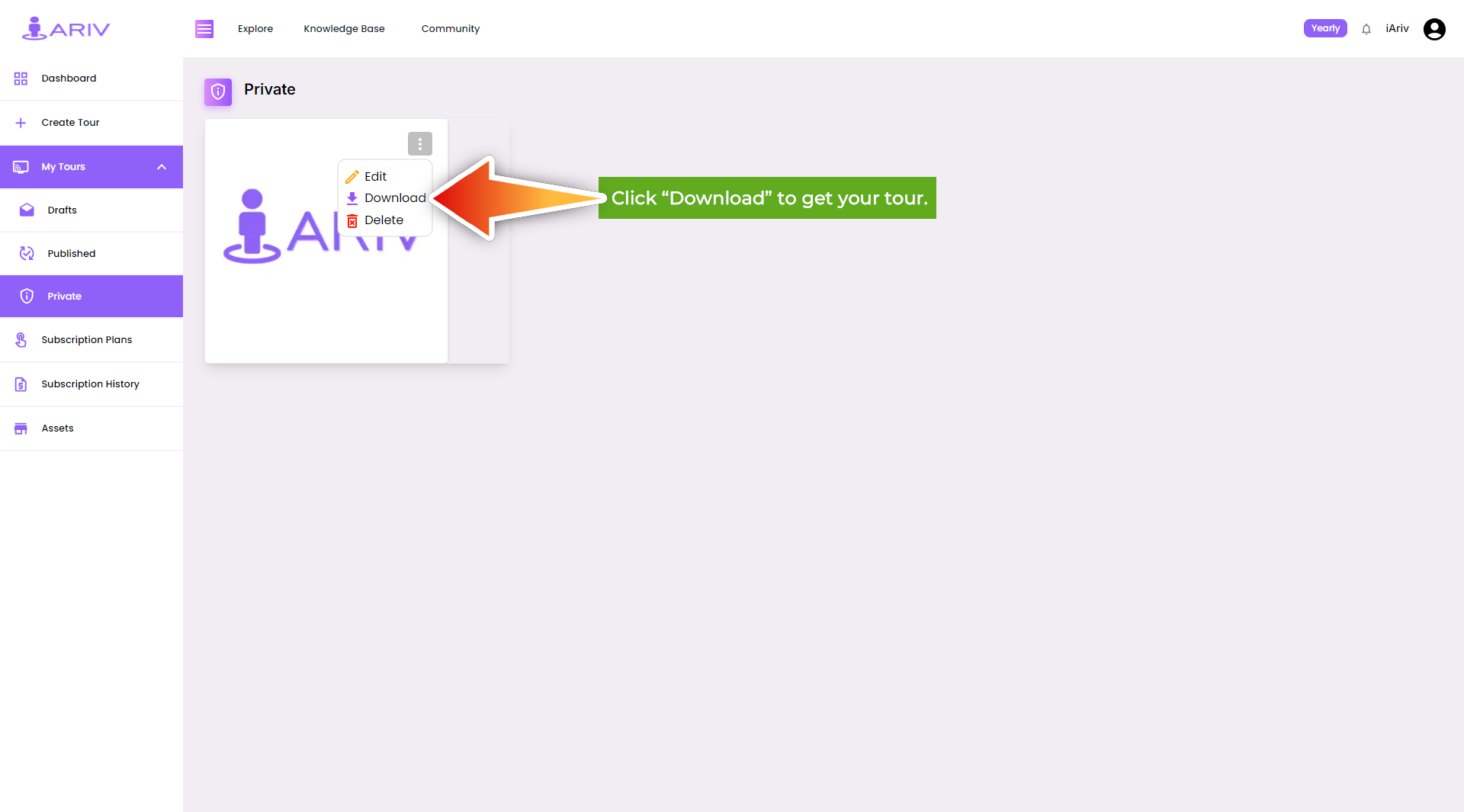
Note:
- Once downloaded, the tour will be saved as a Zip file in the “Downloaded” folder on your desktop.
- Inside the Zip folder, you’ll find an index file along with your scene images, allowing you to view the tour from your local folder.
By following these steps, you can easily download your published or private virtual tours for convenient access and sharing. If you encounter any issues or need further assistance, please contact our support team.