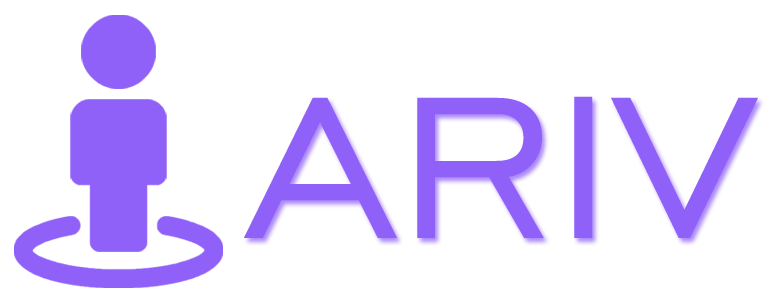Customizing your avatar allows you to tailor your virtual tour experience. Whether you need to make adjustments or remove an avatar entirely, follow this guide to delete your customized avatar.
Step-by-Step Guide to Deleting Your Avatar
Access the Asset Page:
- Log in to your iAriv account (How to Login into your iariv account?) and navigate to the Asset page from your dashboard.
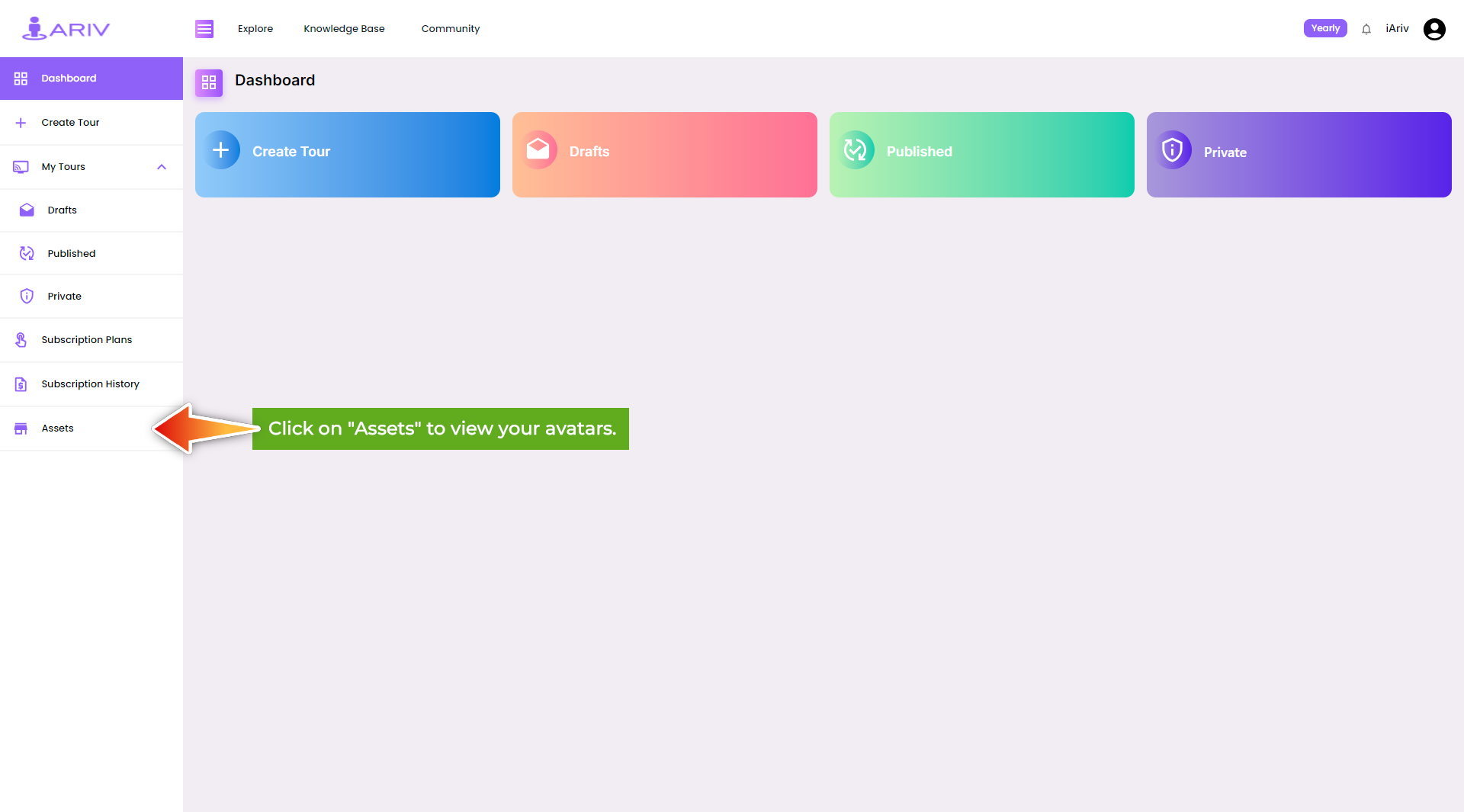
Select the Avatar Section:
- In the Asset page, go to the Avatar section to view your customized avatars.
Open Delete Options:
- Locate the avatar you want to delete and click on the three-dot button at the top right of the avatar.
Delete Your Avatar:
- Select the DELETE option from the dropdown menu to remove your avatar.
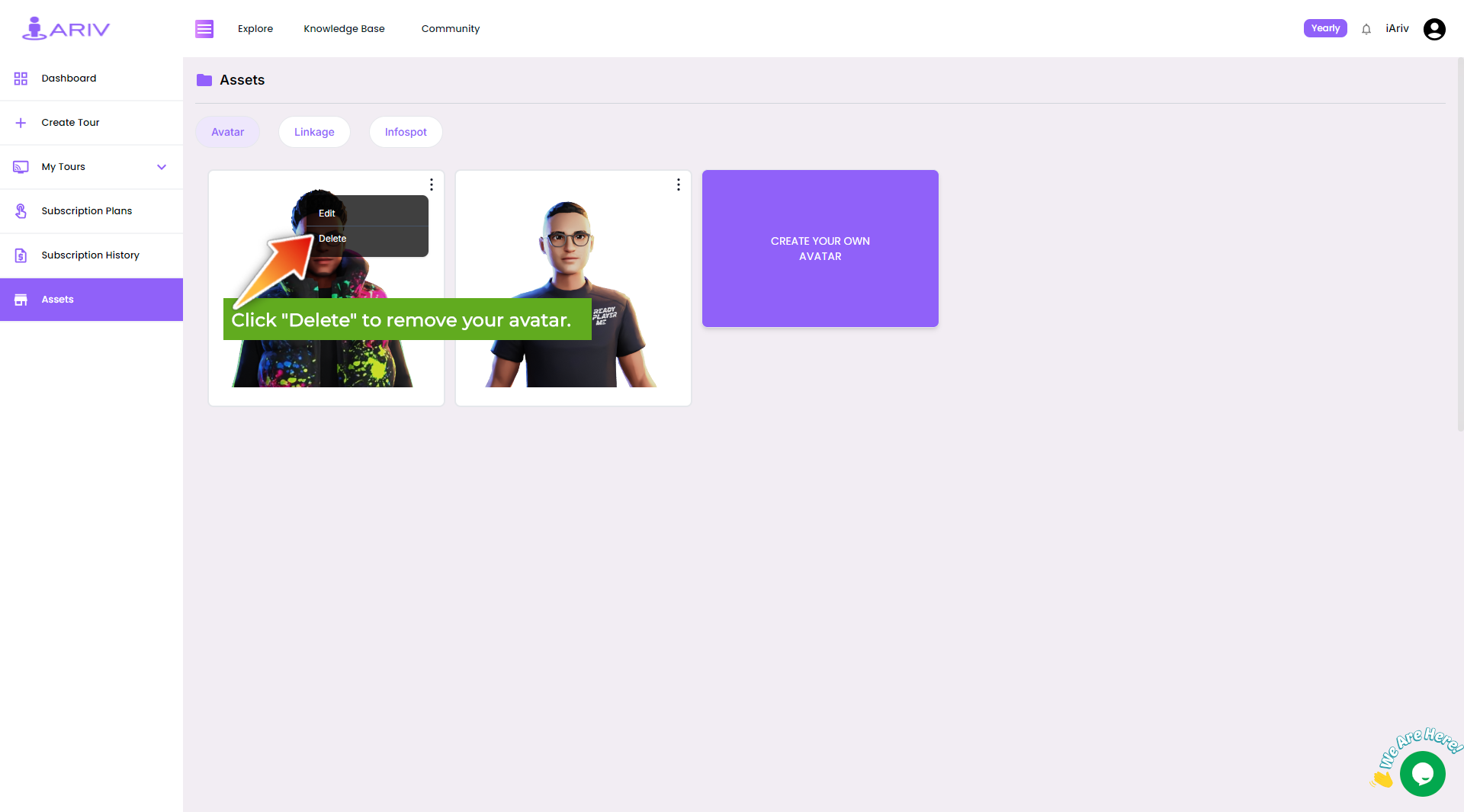
IMPORTANT:
Once you choose to delete your avatar, it will be permanently removed, and you will not be able to restore it. Ensure that you want to proceed before confirming the deletion.
By following these steps, you can effectively manage your customized avatars, ensuring they align with your virtual tour needs. For any further assistance, please reach out to our support team.