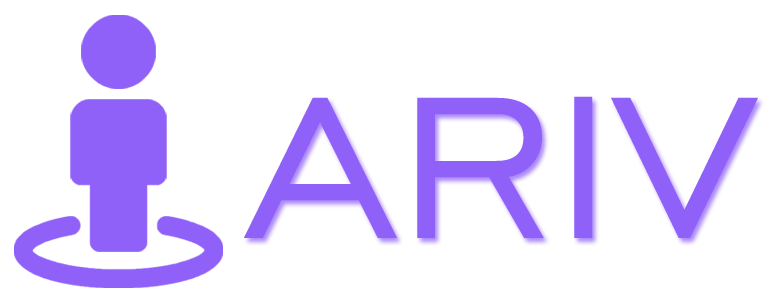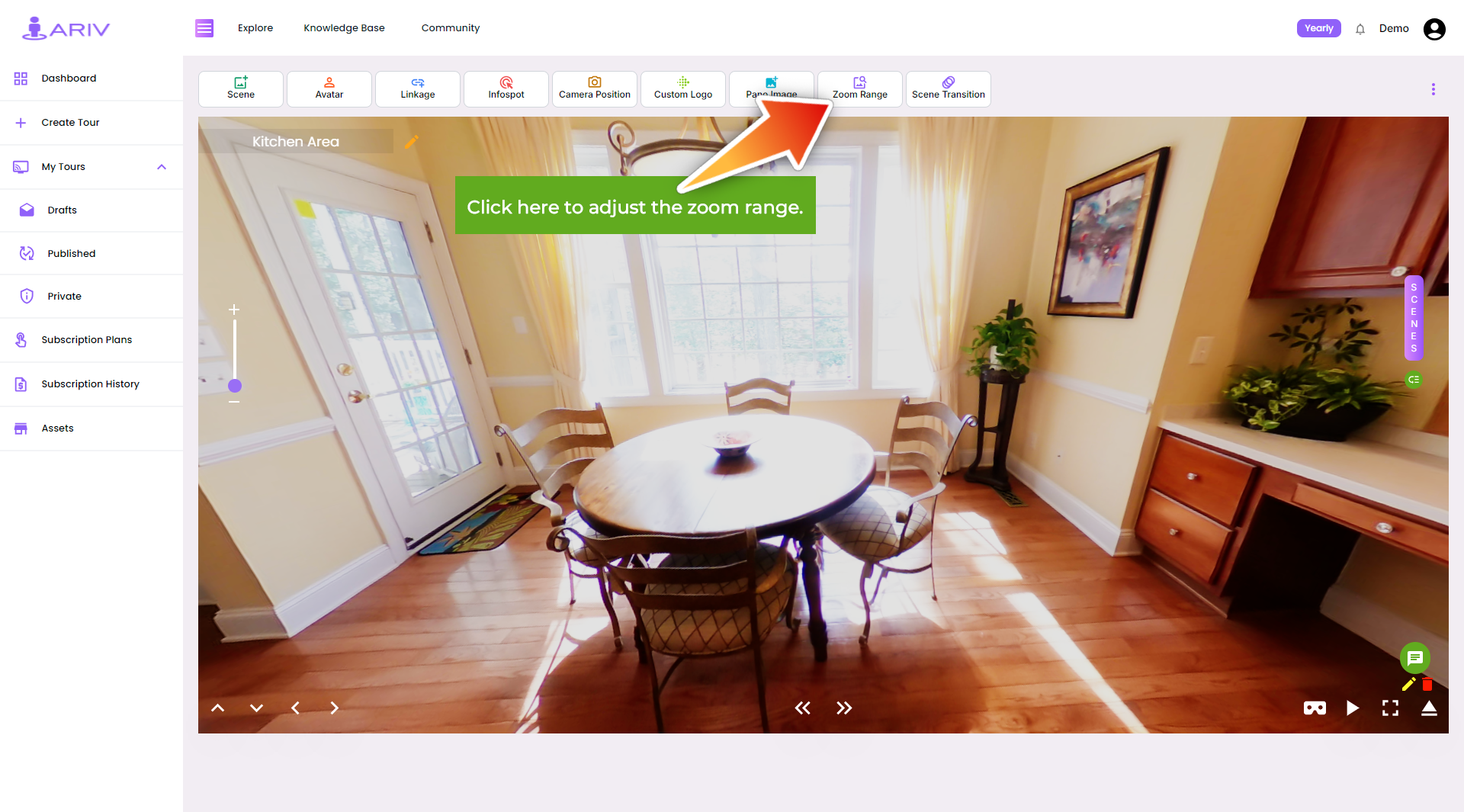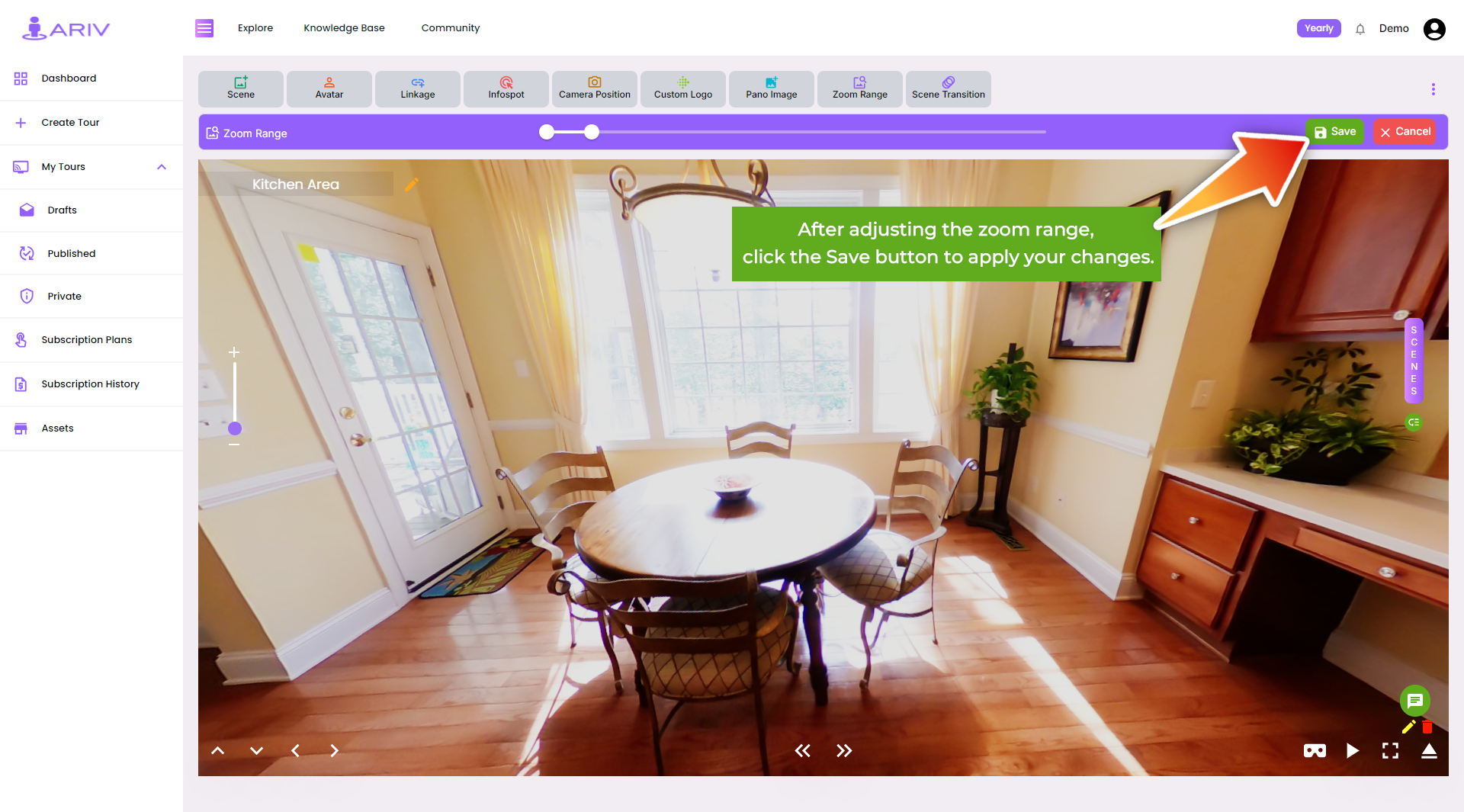Step-by-Step Guide for Setting Zoom Range on 360 Tour on iAriv
Login into your account
Please take ref. from this blog: How to Login into your iariv account?
- Access the 360 Tour Settings:
- Open the iAriv platform and navigate to the dashboard.
- Select the 360 Tour you wish to customize.
- Open the Zoom Range Feature:
- In the 360 Tour Edit view, locate the “Zoom Range” button.
- Click on this button to open the Zoom Range dialog box.
- Set the Minimum and Maximum Zoom Values:
- The Zoom Range feature will appear above the 360 Tour scene.
- Adjust the slider or enter values to set the minimum zoom range. The minimum value you can set is 1.0.
- Similarly, adjust the slider or enter values to set the maximum zoom range. The maximum value you can set is 100.0.
- Save the Zoom Range:
- Once you have set the desired minimum and maximum zoom values, click on the “Save” button.
- This action will save your specified zoom range for the selected scene in your 360 Tour.
- Confirm the Zoom Range Settings:
- Review the 360 Tour scene to ensure the zoom range functions as expected.
- The viewer will now be able to zoom in and out within the set range for that scene.
By following these steps, you can effectively set the zoom range for a particular scene in your 360 Tour on iAriv, controlling the zoom limits and enhancing the viewing experience.